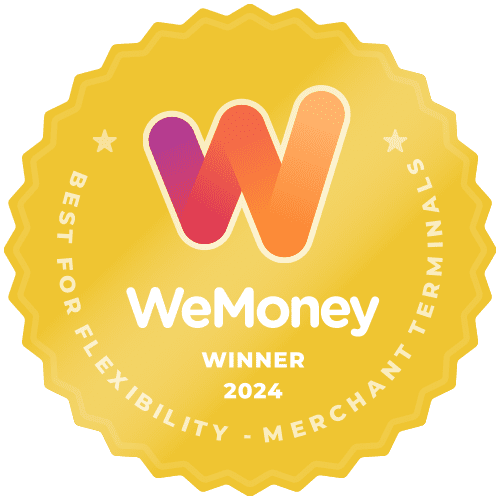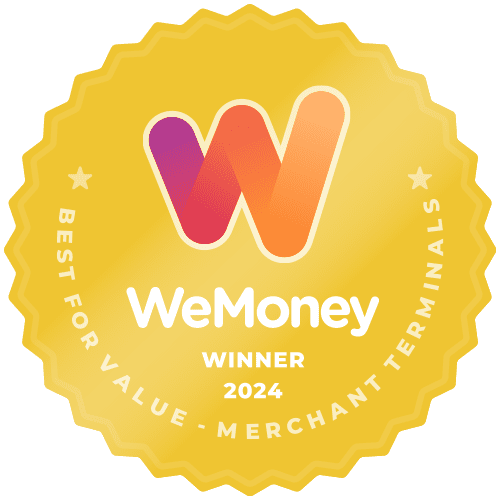The process of turning off an EFTPOS machine will vary slightly depending on the machine model and the reason you might want to turn your machine off. For example, you might need to turn it off to relocate, troubleshoot, or restart.
How to turn off an EFTPOS machine
Below is a general step-by-step summary of how to turn off an EFTPOS machine:
- Unplug your EFTPOS machine from the power source.
- Turn off the EFTPOS machine by holding down the red ‘cancel’ or power button for 3 seconds.
Unplug from the power source
The first step is to unplug from the power source, which generally comes in two forms: either a charging base or a cable charger. Simply remove the EFTPOS machine from the power source. This step is particularly important if you are relocating or troubleshooting and want to ensure a full restart is completed.
Turn off the EFTPOS Machine by holding down the cancel/power button
Once the above steps are complete, press and hold the red “CANCEL” button or the power button until your device reads “POWER OFF?” Following this, press the “ENTER” button to shut down your EFTPOS machine. It may be helpful to wait 20-30 seconds before rebooting the EFTPOS machine again.
Considerations when turning off your EFTPOS terminal
When turning off your EFTPOS machine, please consider the following:
- Ensure your EFTPOS machine is not connected to a power source
- Power down the EFTPOS terminal during quiet periods in the business
- Handle the terminal with care
How to turn on an EFTPOS machine
Hold the red “CANCEL” button for three seconds until the backlight appears, usually displaying the EFTPOS machine brand logo. You should ensure that your terminal has sufficient battery power by checking the top right corner of the display screen.
What to expect when turning your terminal on
The terminal will require time to run through its initialisation cycle and will connect to Wi-Fi automatically. If it has been previously set up there is no need for further action.
If it hasn’t, this is what you should do:
- The terminal will display the following after restarting:
- Wi-Fi Networking
- Manually
- Enter Wi-Fi
- Details
- Select NO by pressing the F1 key
- The terminal will display all the WiFi networks available to connect
- Find and select your Wi-Fi name by pressing the green button
- Enter the Wi-Fi password of your chosen WiFi network
- The EFTPOS terminal will connect to the chosen Wi-Fi network provided there is a strong signal
- It will display ‘ready’ on the terminal screen, meaning your terminal is ready to go
Read the following articles for more about connecting to the internet, including how to connect to wi-fi or base ethernet.