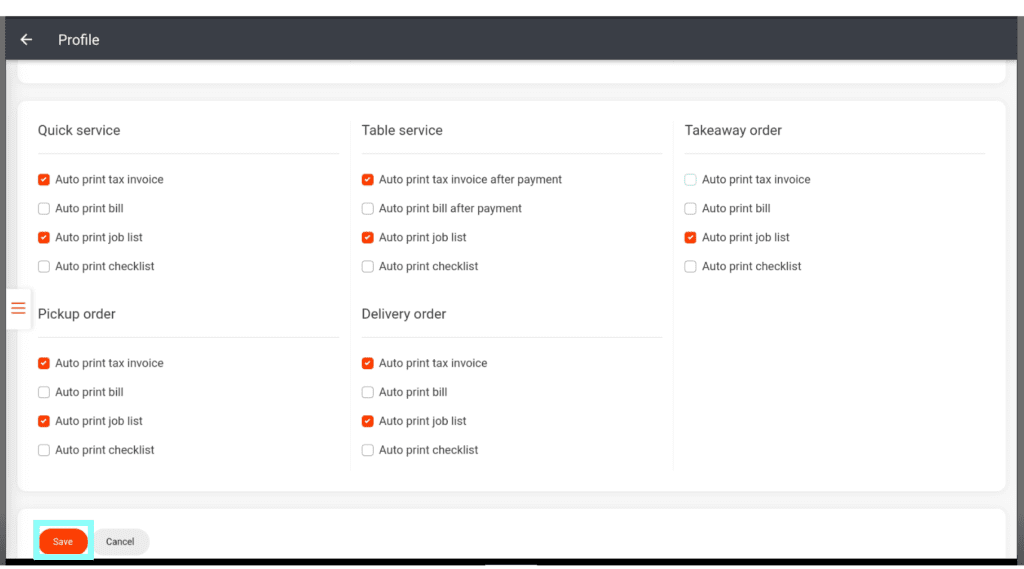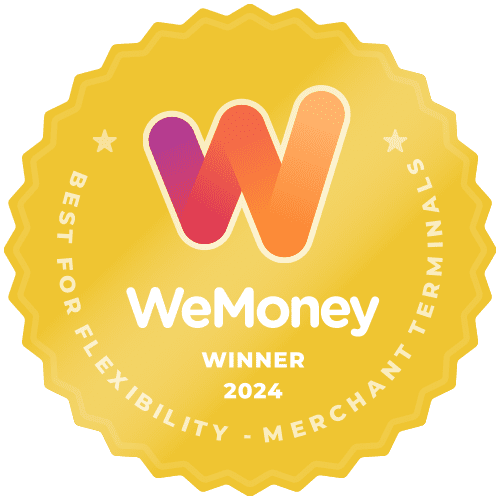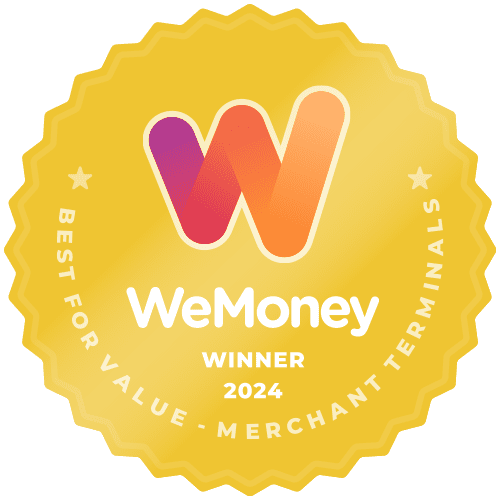Once logged into the till with a Supervisor password, select the three lines at the bottom left of the screen.
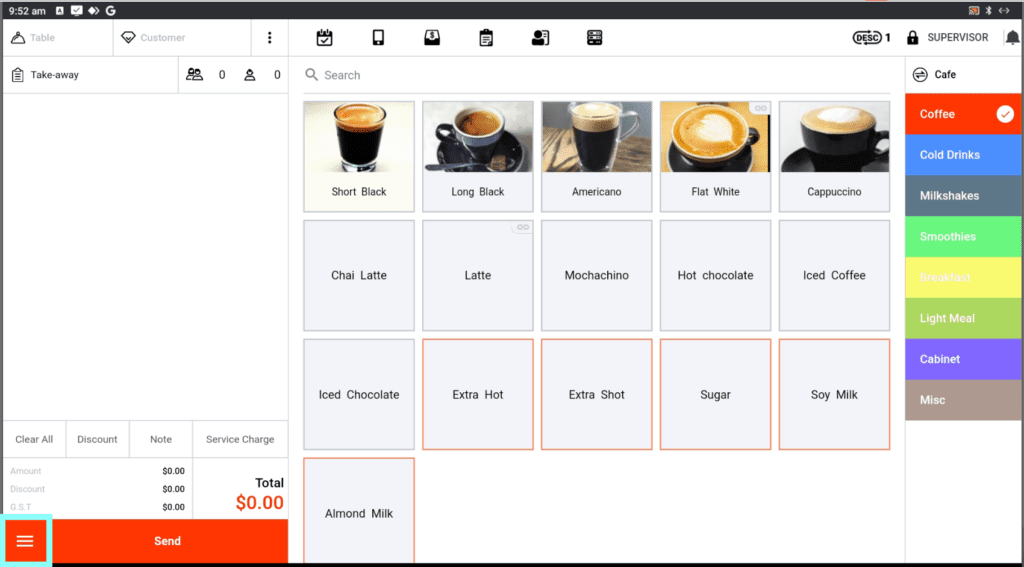
Select the settings from the side menu.
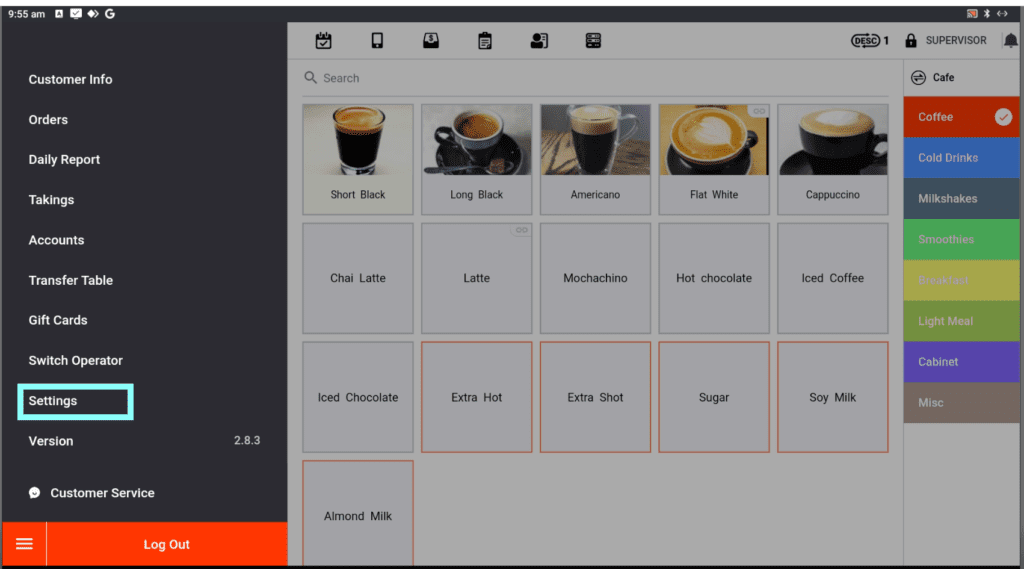
In the Profile screen, click the three links on the left-hand side.
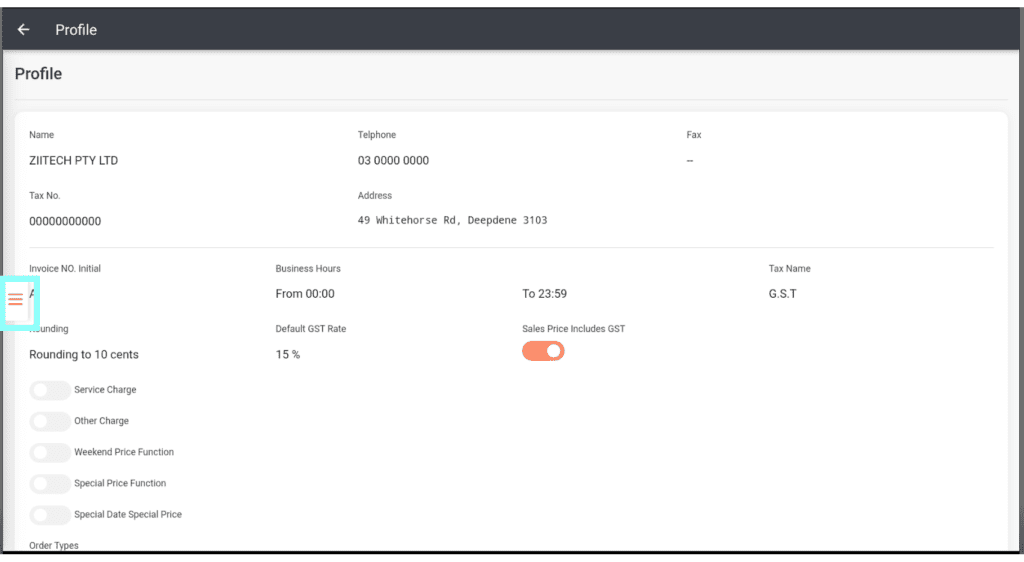
On the side menu, select Printer.
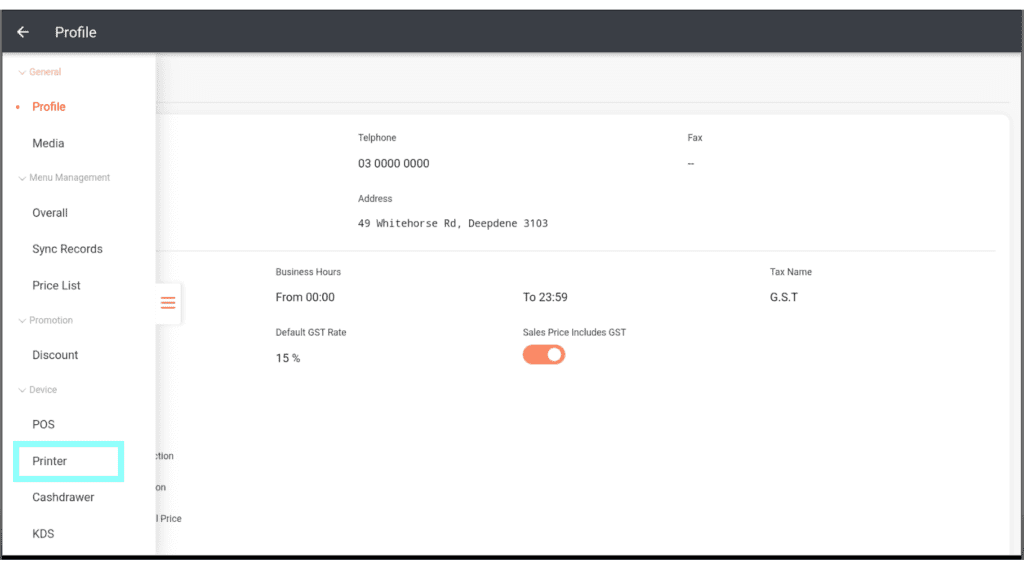
In the print menu, there are three different tabs at the top. Select the Print Options to open the options window.
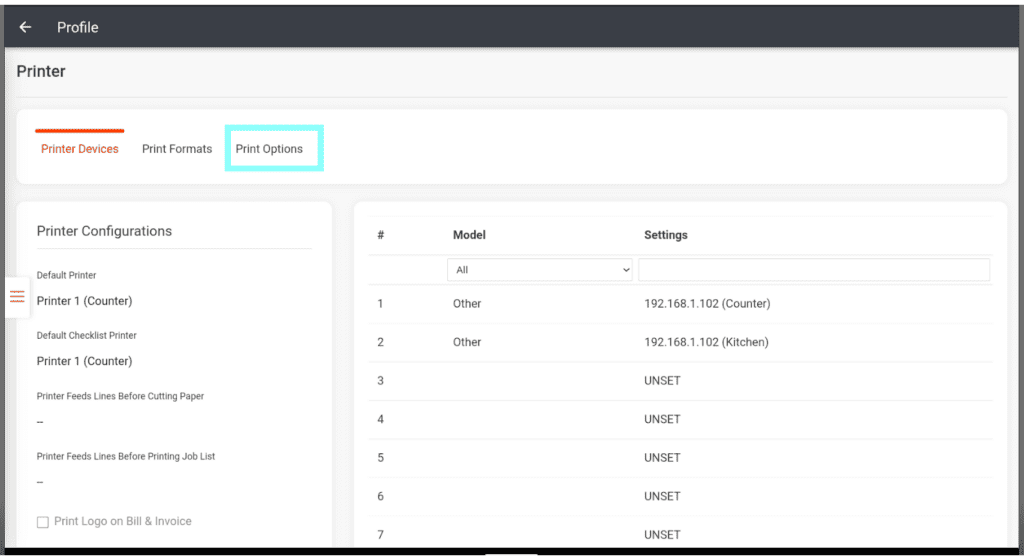
Scroll to the bottom of the Printer options window and select Modify.
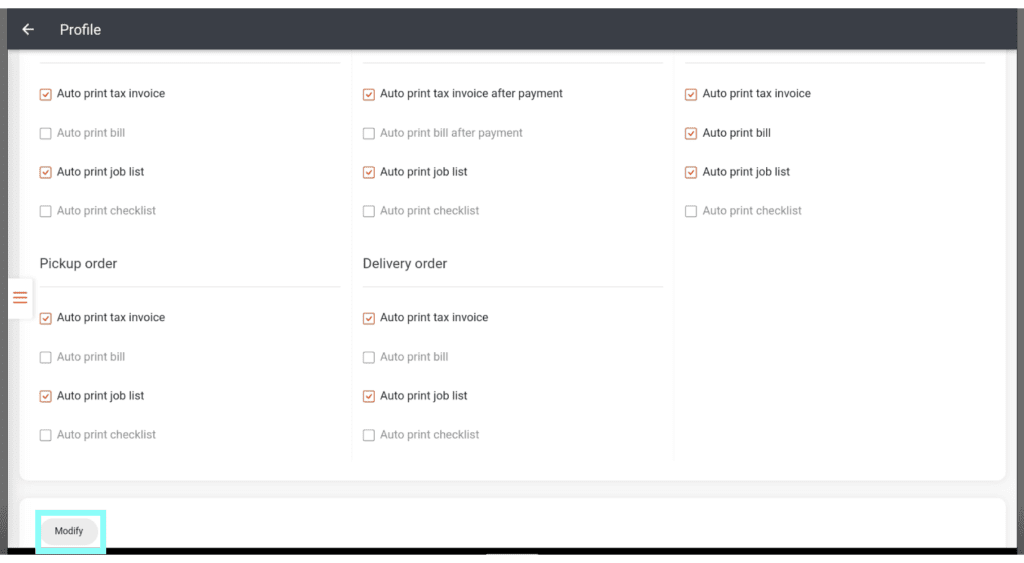
The bottom section of the printer options has the settings for receipt (invoice) printing.
To turn off automatic receipt printing, uncheck the Auto print tax invoice selections for each sale type. You can have it on for some sale types and off for the others.
Note: Auto print job list is the setting for kitchen printing. If you turn this off, no kitchen dockets will print for those sale types.
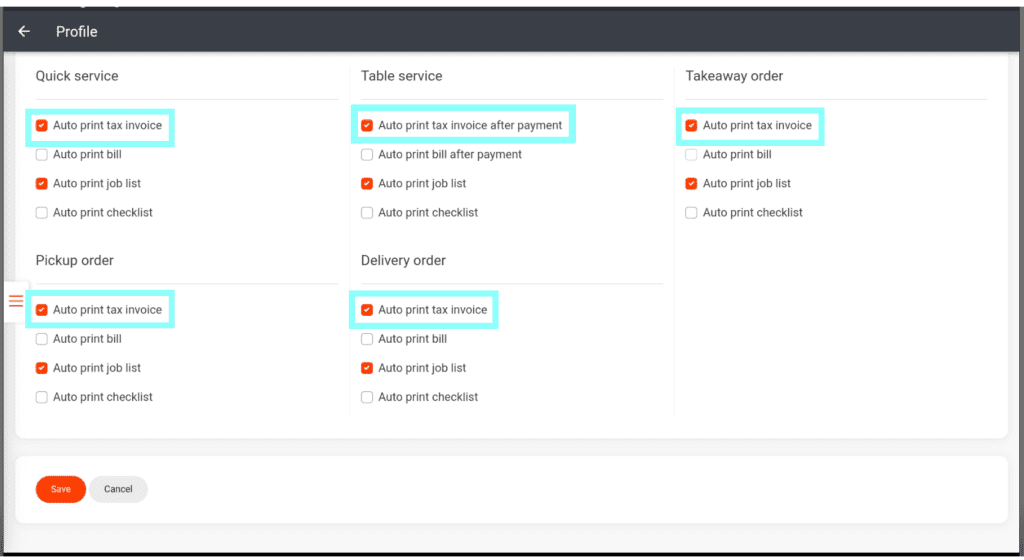
Click on Save to save your changes. Click on the back arrow at the top and exit back to the till sales screen.