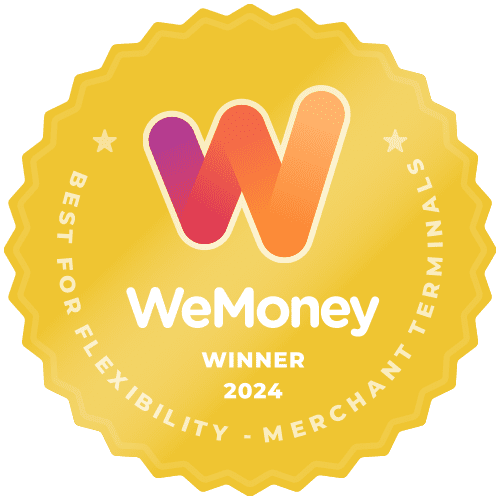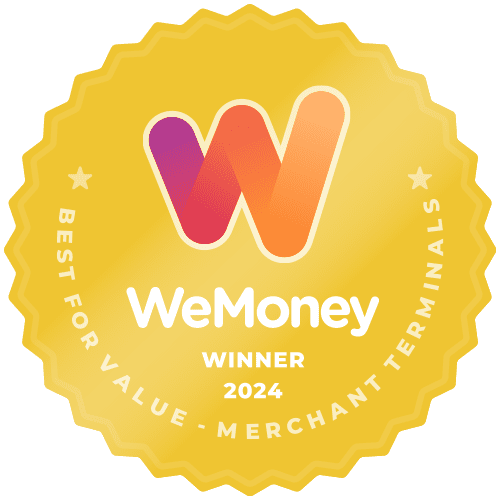You can add as many users to the Hub as you need. We have three different user types depending on the access you need to give:
- Master User: this user has full access to the Hub. They can view and download the transaction and settlement reports, and view, edit, add or remove users.
- Merchant – Admin: this user can view and download the transaction and settlement reports, and view or edit users.
- Merchant – Viewer: this user can view and download transaction or settlement reports.
- To add a user click on the User Management tab on the top Menu, and select Users.
- In the Users page click Create User.
- You will now be shown the Create User page where you will need to add the email address, first name and last name. You will also need to select the role and group that this user will need (i.e. Master User, Merchant – Admin, or Merchant – Viewer). If you have multiple stores that you want to add a user to all, then you do have the option to click Add Role and this will give you more options. Otherwise, once you are happy with the user click Create User.
- The user will be sent an email letting them know that they have been added to the Hub and a link for them to set their own password.
If you’ve invited a user to your Hub account and the link has expired you can resend this.
- To resend the link click on the User Management tab on the top Menu, and select Users.
- In the Users page click on the user who needs the new link and then click Resend welcome email.
- You will see a pop up confirming that a new welcome email has been sent.
Smart tip: A group in the Hub is created for each Smartpay Merchant Identification (MID) you have. Typically a Merchant Identification is created for each store that you have. So if you are adding a user to each store, they will need to be added to each group.