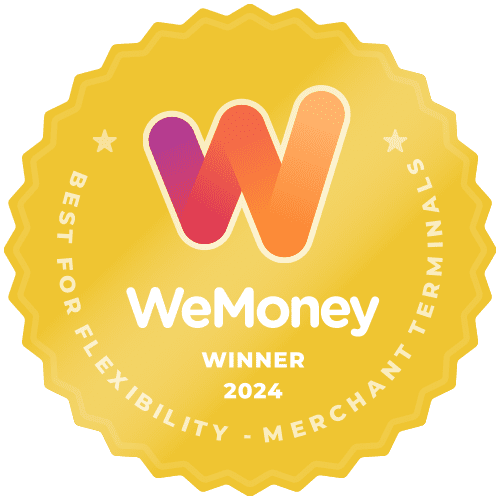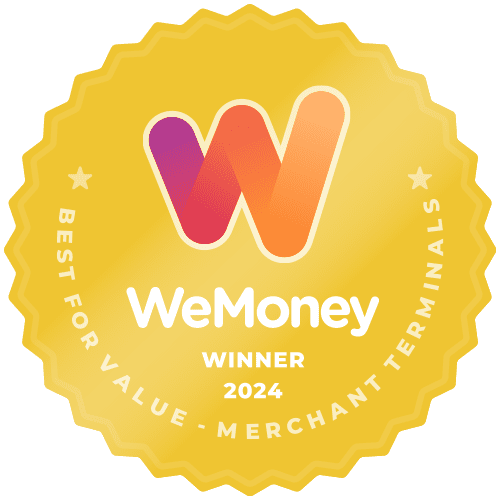If you have a base charge station for your Smartpay Android terminal, base ethernet is an option and you can connect more than one terminal to the base Wi-Fi.
- Tap on the 3-line/Hamburger ☰ icon for a dropdown menu of options
- Tap on ‘Device Menu’ to display a selection of options
- Tap on ‘Base Connection’
- To connect to base ethernet you will need to locate the Serial Number barcode on the back of the comms base.
Now you have two options to connect:
- Scanning the barcode:
- To scan the comms base barcode, point the terminal’s red light at it.
- Confirm this is the correct base, and tap ‘Connect’
- Manually entering the barcode serial number:
- Tap ‘Manual Key Serial Number’
- Enter in the serial number and tap ‘Ok’
The terminal will now work through the connection steps. When it gets to step 3 of 4, ‘Configure Base Wi-Fi’, it may ask if you want to keep base Wi-Fi configuration, tap ‘Keep’. (Note: If this is the first time setting up or if you have done a factory reset of the base this step won’t appear).
If all the connection steps are successful, tap ‘Ok’ and the set up is now complete.
If the connection is not successful, you will need to tap ‘Ok, Exit to Menu’ to start again. The screen will tell you which connection step it has failed on. You will likely need to check either:
- The ethernet cable is connected securely to the base and to the source network port (probably on your router)
- Your network has the internet being used on another device (e.g. laptop) connected to the same port you intend to use for the base.
If the ethernet connection is not working for both the base and your test device in 2. above then it may be the ethernet cable is broken.
If the ethernet connection is working for your test device but not for the base then you might need to allow internet traffic to the IP address 8.8.8.8 on your router (Note: please see your local technical support person; or router manual for details).
To reconnect to Wi-Fi, including your 4G Modem connection, follow the steps here.
Smart tip:
- If you reset the Wi-Fi configuration on the base, then all terminals currently connected to the base will no longer be able to connect. You will need to complete all of the steps above to reconnect.
All imagery can be found here: https://smartpay.atlassian.net/wiki/spaces/AND/pages/3112009760/Connecting+to+Base+Ethernet